Basic Ingest
Media Ingest App
Eluvio Core offers a simple Media Ingest App as part of the suite of applications available to Content Fabric tenants and onboarded users. It’s a simple to use UI that allows for the fast ingest of single local files or files on S3 storage into a specific tenancy in just a few steps. To access it, visit https://contentfabric.io/apps after setting up your account and making sure it’s sufficiently funded.
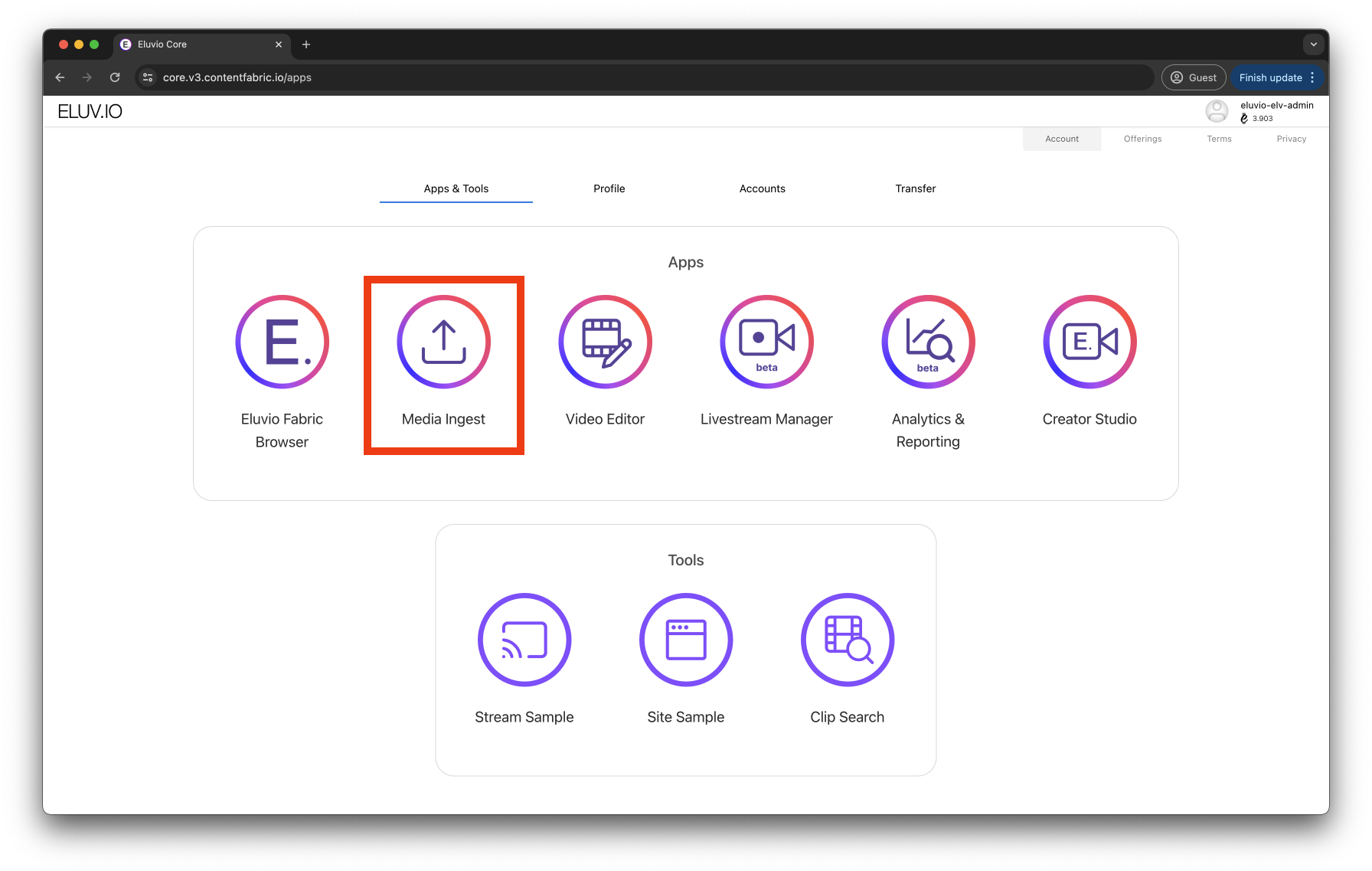
Choose Upload Method
Once inside the app, you can choose between two different upload options:
-
Drag and drop local file
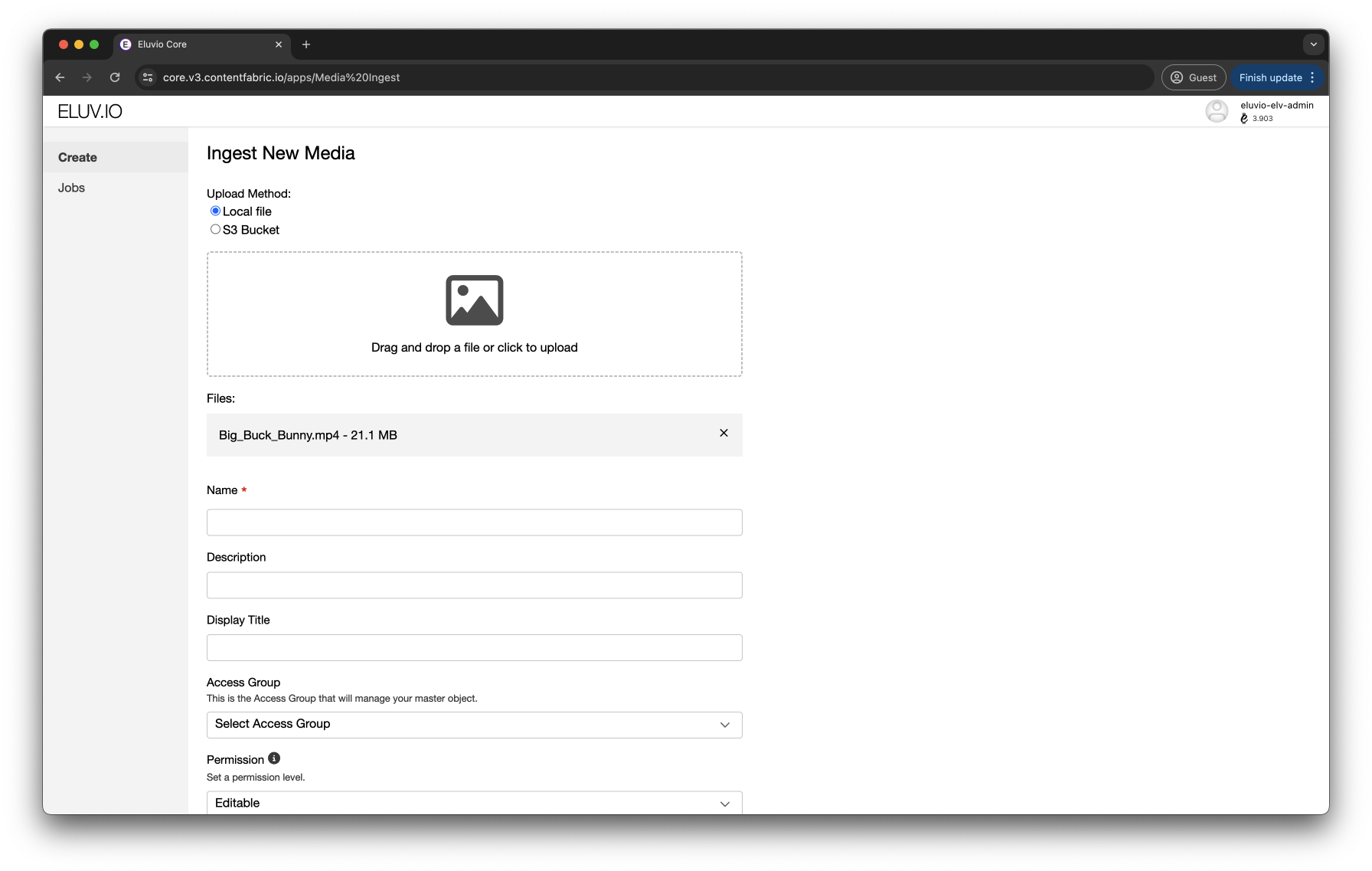
-
S3 Bucket by providing AWS credentials
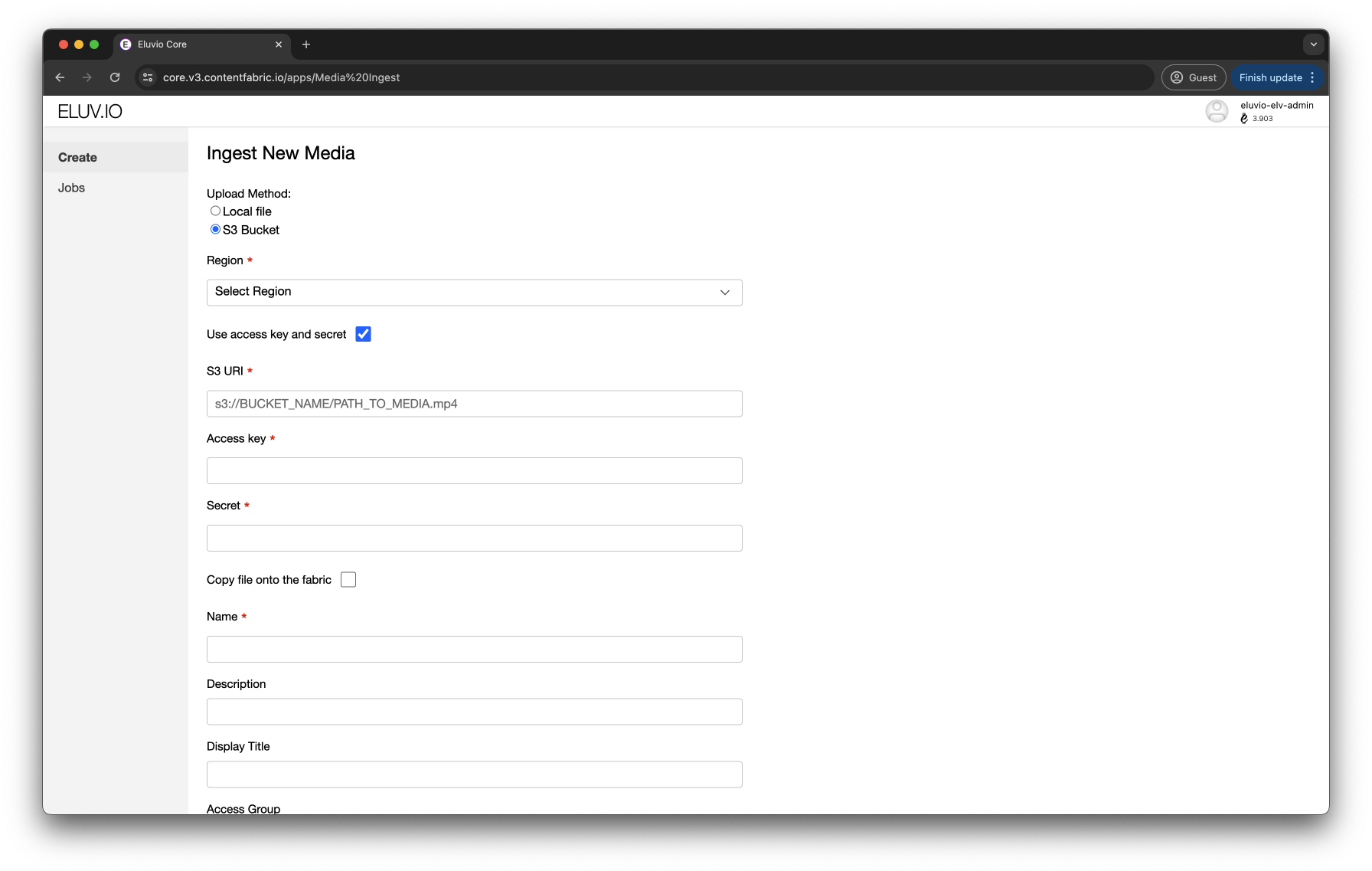
Provide Object Info
After choosing one of the two upload methods, please fill the mandatory and/or optional fields in order to submit the ingest job
- Name of content object to be created (mandatory)
- Description of media asset (optional)
- Display title as an aditional content object identifier (optional)
- Access Group that will obtain manage permissions for the generated content object (Usually set to Content Admins) (optional)
- Permission level of object (Can be modified after ingest is completed) (optional)
- Content Library to where object will be added to (mandatory)
NOTE: By default, the Media Ingest App creates a single object for both Master and Mezzanine as an efficient way to reduce amount of objects created in the process. If you wish to have one object for each (i.e. two objects for a single media file), simply uncheck the flag underneath the Permissions dropdown menu.
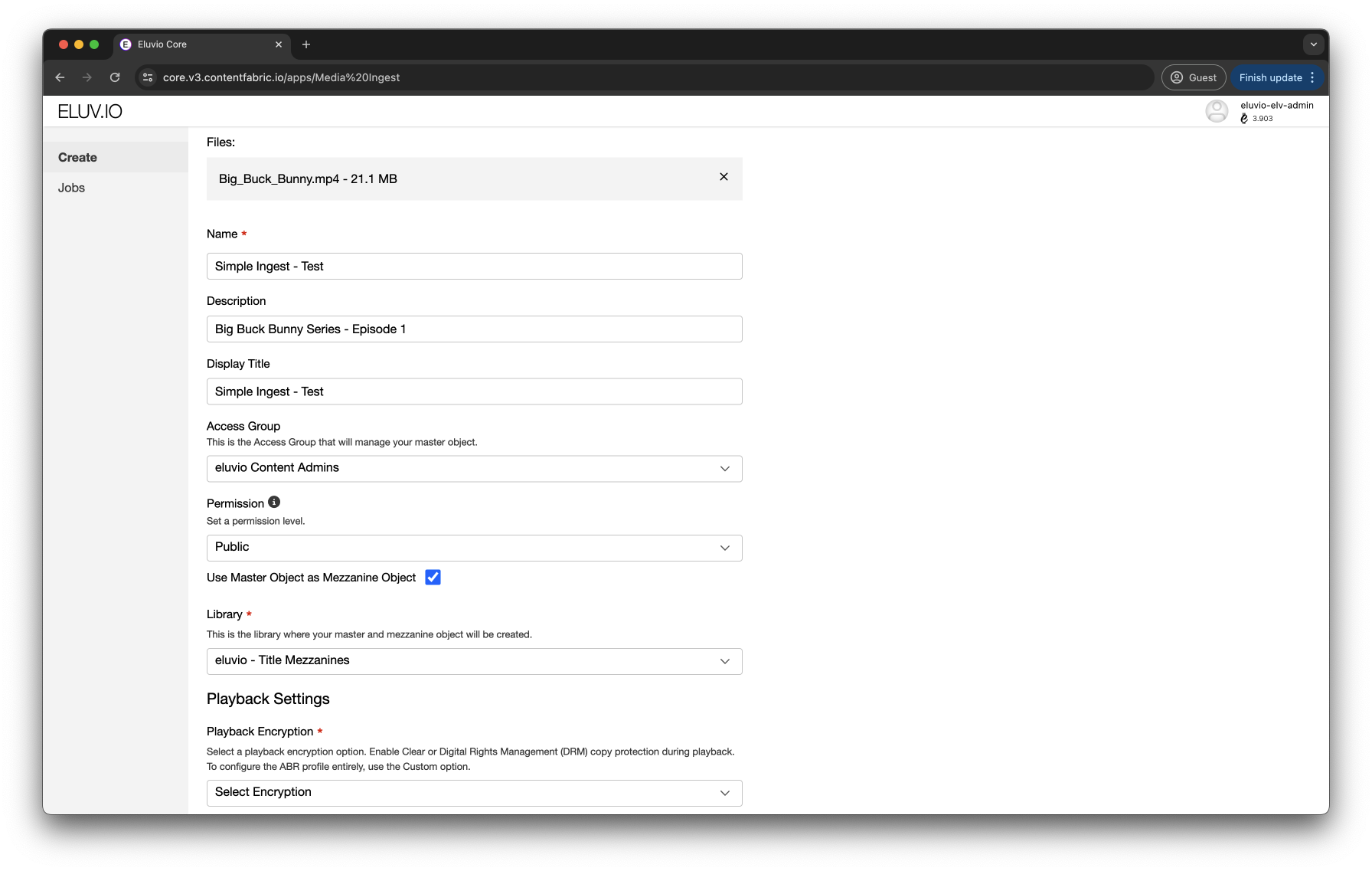
Choose Playback Settings
Before submitting the ingest job, you will have to select the type of encryption and content type
- Playback Encryption to enable specific DRM and configure ABR profile (mandatory)
- DRM - Public Access
- DRM - All Formats
- DRM - Widevine and Fairplay
- Clear
- Custom
- Mezzanine Content Type of media object (From the dropdown menu, choose Title to create the playbale object) (mandatory)
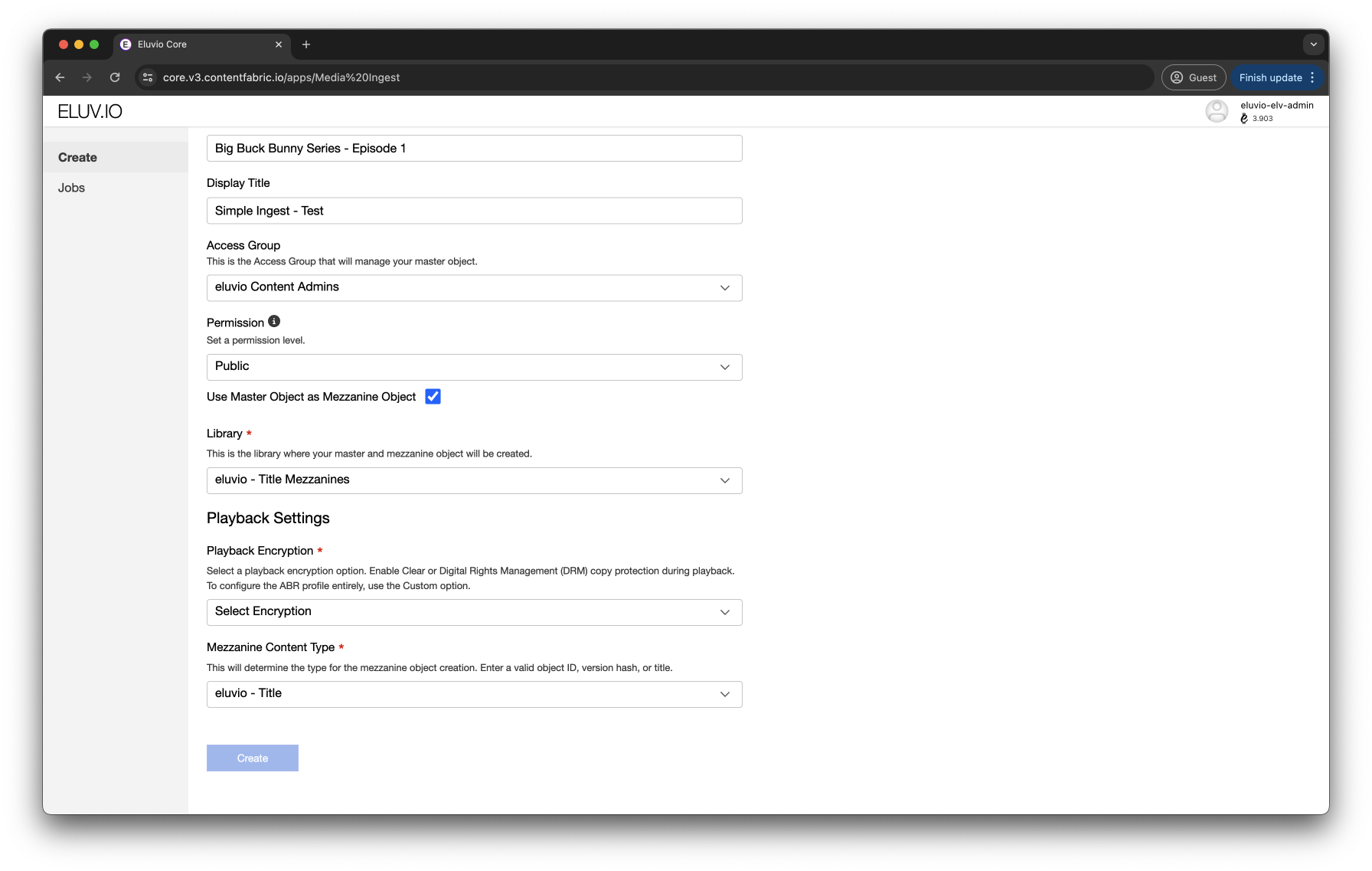
Submit and Check Job Status
Click on the Create button and you will be redirected to a job status page displaying information regarding its progress details, content IDs and ingest node URL
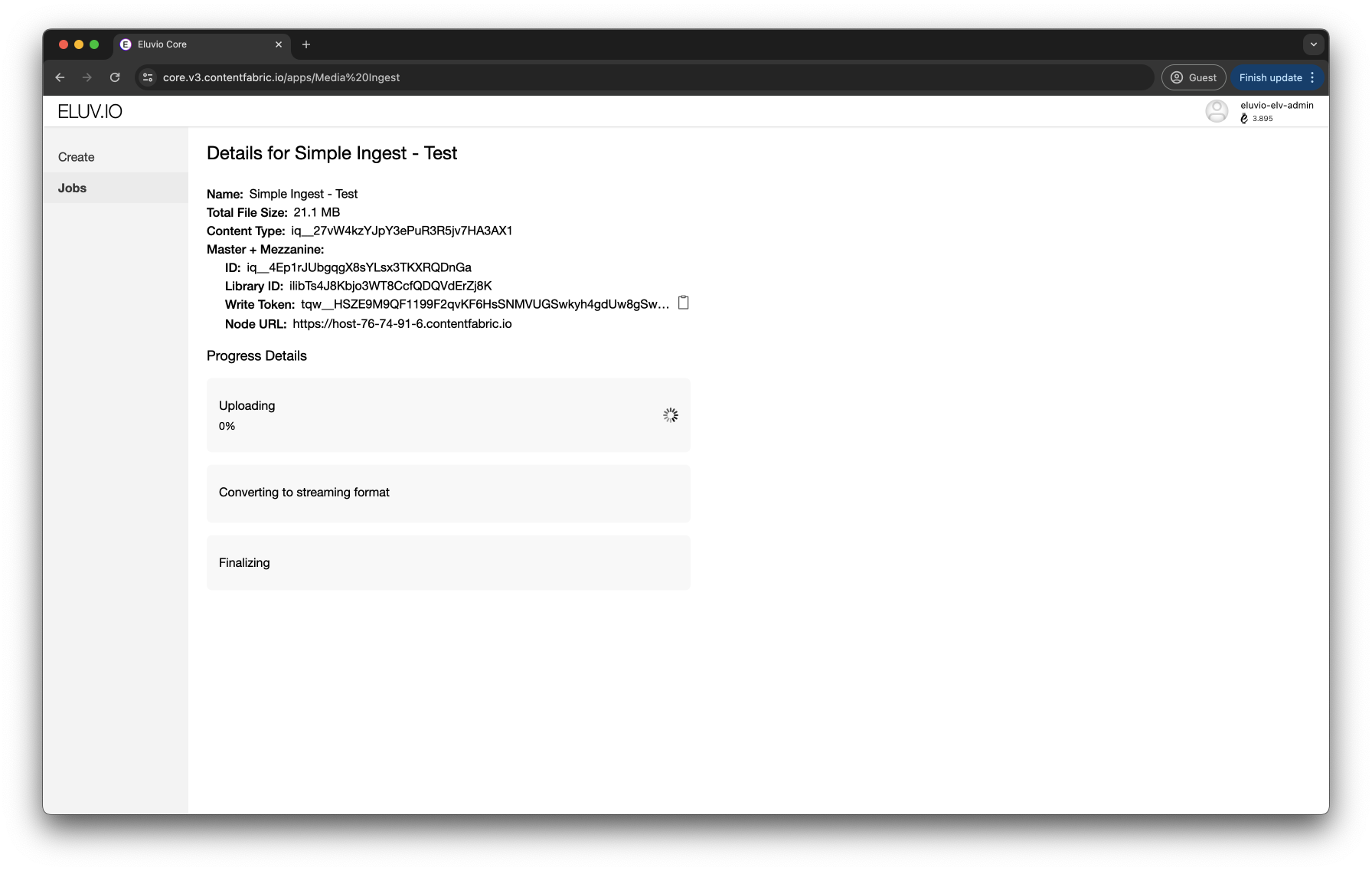
Obtain ID and Embed URL
After job is finalized, the latest version hash of the Mezzanine object is returned alongside its uniquie object ID (hyperlinked to the object view in Eluvio’s Fabric Browser) as well as an embeddable URL for instant playout
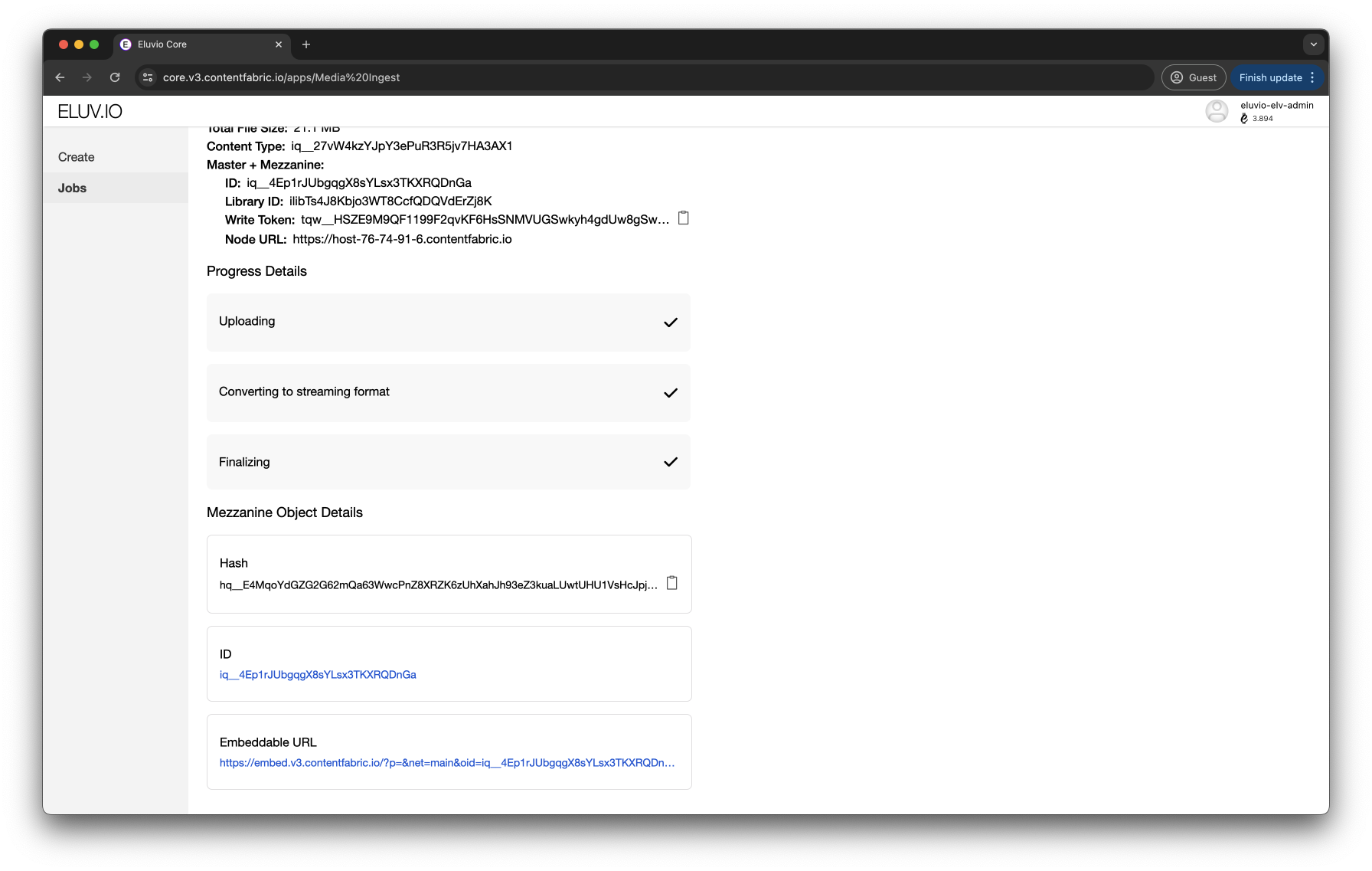
Concepts Overview
In order to create playable media on the Content Fabric (audio or video), we use an ‘ingest’ process with several basic steps.
A full media ingest guide is available here and it includes conceptual overviews and step-by-step instructions: Media Ingest Guide
Create a Production Master
Source media is either uploaded to the Content Object as Fabric Files or referred to by a URL (typically an AWS S3 compatible URL).
Define the playable ‘variants’:
-
If source media is simple, such as one video and one audio track, then simply create a variant named ‘default’ to point to this video and audio track.
-
If source media contains componentized video, multiple audio tracks and possibly subtitle tracks, define a variant for each playable combination.
Learn more about media file formats: Media Files and Streams.
For more sensitive content, the ‘production master’ should be stored in a separate content object in a library dedicated to source material (by convention Title Masters)
Create a Playable Mezzanine
For each production master variant, create a playable mezzanine based on an “ABR profile” which defines all playout parameters: top bitrate and resolution, playout formats (DASH, HLS), ABR ladder evels, DRM, watermarking, etc.
For information on playable mezzanine offerings and ABR profiles: Offerings and ABR Profiles
For information on media masters and mezzanines in general: Masters and Mezzanines
Video Ingest Options
There are several ways to ingest video. For simple cases where media files don’t have complex sources with multiple video and audio tracks, and when the number of video assets to ingest is small enough for content operators to do it one by one, use the Media Ingest app available with the Content Fabric app suite:
- Main network: https://contentfabric.io/apps/Media%20Ingest
- Dev network: https://core.demov3.contentfabric.io/#/apps/Media%20Ingest
For other options, refer to Advanced Ingest Options.