Getting Started
Prerequisites
You will need the following installed:
- git (type git --version to check if it is installed)
- node.js (at least version 14.x - type node -v to check version)
You will also need a Content Fabric Private Key - please check with the Eluvio rep who set up your tenancy.
Fabric Browser
Open your Fabric Browser page with one of the following links:
If you have been set up on our demo network, go to: https://core.demov3.contentfabric.io/#/apps/Eluvio%20Fabric%20Browser/#/
If you have been set up on our production network, go to: https://contentfabric.io/apps/Eluvio%20Fabric%20Browser/#/
Private Keys
Find and store your Private Key in a safe place
- Enter the password you chose when first setting up your account
- Click on the ELUV.IO logo at top left
- Click on Profile
- Click on the key icon in the middle of the page to reveal your keys
- Double-click on the item marked Private: and copy it
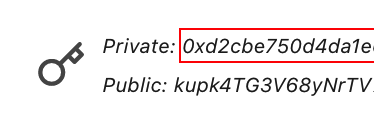
- IMPORTANT: Save in a safe place (a permanent file). Do not share this key. The Content Fabric is designed to be trustless - we do not keep a copy of your key and cannot reset or recover it for you. Until you save a copy of your key somewhere it only exists in your browser's local storage, which can get erased if you choose to wipe your browser history.
elv-utils-js
Download and set up elv-utils-js
- If you do not have them already, install git and node.js / npm (recommended minimum version of node.js is 16.x)
- Navigate to the directory where you would like to install elv-utils-js and run the following commands:
git clone https://github.com/eluv-io/elv-utils-js
cd elv-utils-js
npm install
At this point, you may see some warnings about package vulnerabilities. As you will only be running local command line scripts (rather than starting a web server that accepts input from the outside world) these are safe to disregard.
Fabric Configuration URL
If you have been set up on the Demo network, the URL is https://demov3.net955210.contentfabric.io/config
If you have been set up on the Production network, the URL is https://main.net955305.contentfabric.io/config
Set Environment Variables
The elv-utils-js scripts use environment variables to supply certain information. These will need to be set whenever you start a new terminal session.
- Set FABRIC_CONFIG_URL to your configuration URL, e.g. for production network this would be:
- Set PRIVATE_KEY to your Content Fabric private key:
- If your media files are hosted on AWS S3, also set the following environment variables:
export FABRIC_CONFIG_URL="https://main.net955305.contentfabric.io/config"
export PRIVATE_KEY=0x... (your Content Fabric private key)export AWS_REGION= (your AWS region)export AWS_BUCKET= (your AWS bucket name)export AWS_KEY= (your AWS S3 key - should start with "AK")export AWS_SECRET= (your AWS S3 secret)Content Type and Library IDs
Look up your Content Type and Library IDs
(Make sure you have set your environment variables first)
- Change your current directory to elv-utils-js/utilities:
- Look up your Content Type IDs with ListTypes.js
- Copy the IDs for the rows that end with " - Title" and " - Title Master". The first is the Content Type ID for your Mezzanines, the second is the Content Type ID for your Masters.
- Look up your Library IDs with ListLibraries.js
- Copy the IDs for the rows that end with " - Title Masters" and " - Title Mezzanines". (Note that the order is the reverse of Content Types - the Master library is listed before the Mezzanine library)
cd elv-utils-js/utilities
node ListTypes.js
Sample output:
Get list of content typesInitializing elv-client-js... (config URL: http://localhost:8008/config?qspace=dev&self)id name iq__3j9xhdqvzkGvzk5cGSBsD4mk12TG dev-tenant - Channel iq__3168aeRL4ve6YAE4HX1huEVW6E6T dev-tenant - Eluvio LIVE Drop Event Siteiq__MeiZ3F266sx1hk3QvccVsLhQKfp dev-tenant - Eluvio LIVE Marketplace iq__bdQBYaURdXCiHZNkH78B56wQ6eJ dev-tenant - Eluvio LIVE Tenant iq__4U84NCVvoVH51249dFDobj2ZfZrK dev-tenant - Live Stream iq__2jh5w9vsnE16P2tbd2xNiazcYsbZ dev-tenant - NFT Collection iq__3oGYU8DaVfjsu4GiyALzVvnBcYfU dev-tenant - NFT Template iq__4WQZhWEPmRT8rq5DLSJxBMnRhBAk dev-tenant - Permissions iq__8SLzhEyJWiJ41BPezhswG56MUwL dev-tenant - Title
iq__TSDVBqGVstjJzhYBXuWTKE2AZaw dev-tenant - Title Collection iq__2tfLjovW8zMN9Yh6eLmwynX1Cbip dev-tenant - Title Master
Done.node ListLibraries.js --name
Sample output:
Get list of librariesGetting list of libraries...Initializing elv-client-js... (config URL: http://localhost:8008/config?qspace=dev&self)Found 4 lib(s)libraryId name ilib3MrFBvGaJeL5rCJeMg2KGPZsVecH dev-tenant - Reports ilib2nLKiR5p2yiGqCNicszxQYyvu9W4 dev-tenant - Properties ilib3fm7YhNrmYBNsgNwFuUso1CRVFw3 dev-tenant - Title Masters
ilib29dvmbN91uyXRwcMX88CAs8q2zeT dev-tenant - Title Mezzanines
Done.Content Admins Access Group
Look up the address of your ‘Content Admins’ Access Group
Run the ListAccessGroups.js script:
node ListAccessGroups.js
Sample output: (you will see your own tenancy name instead of dev-tenant)
List access groups visible to the currently configured private keyInitializing elv-client-js... (config URL: http://localhost:8008/config?qspace=dev&self)address name 0x8d8780cfa0970a064e247e4a7829f0106b38d7f7 dev-tenant Content Admins
0xde9742280f18724d7b6b2d8bc7f3d96b538bc265 dev-tenant Content Users 0xce2a975ee73a8091cc7d451ed7c74a1de2739617 dev-tenant Tenant Admins Done.Copy the address for your Content Admins group.
First Ingest
To test that everything is configured properly, start with a file that is:
- Short (several minutes or less)
- Local (i.e. not on S3)
- Simple (1 video stream and 1 audio stream)
Make sure that the FABRIC_CONFIG_URL and PRIVATE_KEY environment variables are set, and that you are in the elv-utils-js/utilities directory.
At this point, you should have the following information collected for copying and pasting into commands:
- Content Type and Library ID for Masters
- Content Type and Library ID for Mezzanines
- Address of your Content Admins Group
For example, the values collected from the output samples in the previous section are shown below (your values will be different!) Note that Library IDs start with ilib, Content Type IDs start with iq__, and the Access Group address starts with 0x:
Master content type iq__2tfLjovW8zMN9Yh6eLmwynX1CbipMaster library ilib3fm7YhNrmYBNsgNwFuUso1CRVFw3Mez content type iq__8SLzhEyJWiJ41BPezhswG56MUwLMez library ilib29dvmbN91uyXRwcMX88CAs8q2zeTContent Admins group 0x8d8780cfa0970a064e247e4a7829f0106b38d7f7In the commands that follow, substitute your own values for the items that start with a dollar sign. $MASTER_TYPE and $MEZ_TYPE are the Content Type IDs, $MASTER_LIB and $MEZ_LIB are the Library IDs, and $ACCESS_GROUP_ADDRESS is the "Content Admins" Access Group address. For example, the MasterCreate.js command might look like the following after substitution:
node MasterCreate.js \--libraryId ilib3fm7YhNrmYBNsgNwFuUso1CRVFw3 \
--type iq__2tfLjovW8zMN9Yh6eLmwynX1Cbip \
--title "Test 1" \
--files ~/Downloads/Video.mp4
- Create the Master:
- Copy the Version Hash output by the MasterCreate.js script. This will need to be substituted in for $MASTER_VERSION_HASH in the next command.
- Create the Mezzanine Object (and wait for transcoding to finish)
- Copy the Object ID in the output. This will need to be substituted in for $MEZ_OBJECT_ID in the next command.
- Grant manage permission for the Mezzanine Object to the your Content Admins group:
- Also grant manage permission for the Master Object to your Content Admins group (you will need to copy the Object ID from output of step 1, "Create the Master", and substitute it for $MASTER_OBJECT_ID)
- Set the Object Permission on Mezzanine to viewable (you will need to copy the Object ID from output of step 3, "Create the Mezzanine Object", and substitute it for $MEZ_OBJECT_ID)
node MasterCreate.js \
--libraryId $MASTER_LIB \ --type $MASTER_TYPE \ --title "$YOUR_TITLE" \ --files $PATH_TO_YOUR_FILESample output:
Create production masterInitializing elv-client-js... (config URL: http://localhost:8008/config?qspace=dev&self)Looking up content type: iq__2tfLjovW8zMN9Yh6eLmwynX1Cbip...Video.mp4: 0.0%Video.mp4: 100.0%Production master object created: Object ID: iq__4JhZtSENmDu7hTq91LEufzDnDpj3Version Hash: hq__6siNFi29bLmTmDAoSJ22t1dbszC7j2Y9KU2YupEuk2HdDr2LuhE5BMmJN6m5sRzJdn7UDpqGDF
Done.node MezCreate.js \
--libraryId $MEZ_LIB \ --type $MEZ_TYPE \ --title "$YOUR_TITLE" \ --masterHash $MASTER_VERSION_HASH \--abrProfile ../example-files/abr_profile_no_drm_store_encrypted.json \
--wait
Sample output:
Create Mezzanine offering 'default' for master hq__6siNFi29bLmTmDAoSJ22t1dbszC7j2Y9KU2YupEuk2HdDr2LuhE5BMmJN6m5sRzJdn7UDpqGDFReading file elv-utils-js/example-files/abr_profile_no_drm_store_encrypted.json...Initializing elv-client-js... (config URL: http://localhost:8008/config?qspace=dev&self)Looking up content type: iq__8SLzhEyJWiJ41BPezhswG56MUwL...Creating new mezzanine object...Starting Mezzanine Job(s)Library ID: ilib29dvmbN91uyXRwcMX88CAs8q2zeTObject ID: iq__i4YaCPa6NTt5747C5XWeoWEPC3KOffering: defaultWrite Token: tqw__HSRwEN24A4Di7L3fUDX3WdvgE8arN7RyyVdAbY8mG4i9wKhJbc7SbuUVm9o7Yp7311az6wRGpvmwdYoLMCfWrite Node: http://localhost:8008/Progress:run_state: runningestimated time left: unknown (not enough progress yet)run_state: finishedABR mezzanine object created:Object ID: iq__i4YaCPa6NTt5747C5XWeoWEPC3K
Version Hash: hq__LmVFMGjnvTRR61J4iPMajq9o4qEt3QnfopncBCUfVx9ggWPzfG9KayeCf5CMHdZj4XnjxiDcy7Waiting for publishing to finish and new object version to become available... new version not available yet, waiting 15 seconds...New object version now availableDone.node ObjectAddGroupPerm.js \
--objectId $MEZ_OBJECT_ID \ --groupAddress $ACCESS_GROUP_ADDRESS \--permission manage
Sample output:
Add 'manage' permission to iq__i4YaCPa6NTt5747C5XWeoWEPC3K for group 0x8d8780cfa0970a064e247e4a7829f0106b38d7f7Initializing elv-client-js... (config URL: http://localhost:8008/config?qspace=dev&self)Looking up library ID for object iq__i4YaCPa6NTt5747C5XWeoWEPC3K...Found library ID: ilib29dvmbN91uyXRwcMX88CAs8q2zeTAdding permission: manage...Done.The Object ID you copied in step 4 is the ID of your Mezzanine, and you can use the ID to jump directly to your mezzanine in the Fabric Browser by pasting it into the Find content by ID box at top right of Fabric Browser then pressing Enter or clicking the Search button
You can also find your Mezzanine by clicking Content on the left sidebar and then on the row for your "Title Mezzanines" library.
Once you are on the page for your Mezzanine object, click on the Display tab to play it (player will start with sound muted).
(OPTIONAL) There are two additional steps that are common for most use cases:
node ObjectAddGroupPerm.js \
--objectId $MASTER_OBJECT_ID \ --groupAddress $ACCESS_GROUP_ADDRESS \--permission manage
Sample output:
Set permission on iq__i4YaCPa6NTt5747C5XWeoWEPC3K to viewableInitializing elv-client-js... (config URL: http://localhost:8008/config?qspace=dev&self)Looking up library ID for object iq__i4YaCPa6NTt5747C5XWeoWEPC3K...Found library ID: ilib29dvmbN91uyXRwcMX88CAs8q2zeTPrevious version hash: hq__ErxfDQX4tExvstzb8URyx9WG2BYBrWkAWB66kvzH6Hw3pkQKZzN8PmL6AGAftLyktCcataFxSWNew version hash: hq__FH1ZgDNyqr2Hj9eFRNNMvSdKfSpU3x5dpPufo2xWbnDKqiXrp9XFV7jDfgoFaXTwTt7aDgVh1tDone.